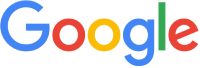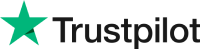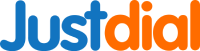Having trouble with a printer not turning on? We can provide assistance on troubleshooting and repairing your HP Deskjet, Epson L120, HP 3835, Brother, Canon, and Epson printer that won't turn on after a power outage, cleaning or other issue. If you encounter any printer problems such as not turning on, our expert technicians are here to help. Get in touch today and let us get your printer up and running again.
What to Do When Your Printer Won't Turn On: Troubleshooting Guide for HP, Epson, Brother, and Canon Printers
Having a printer that won't turn on can be frustrating, especially when you need to print something urgently. If your printer is not turning on, there could be several reasons why, such as power supply issues, hardware malfunctions, or software problems. In this article, we'll provide some tips and tricks on how to troubleshoot your printer when it won't turn on, with a focus on HP, Epson, Brother, and Canon printers.
- 1: Check the Power Source and Connections: The first thing you need to do is to check if your printer is properly connected to a power source. Make sure the power cord is securely plugged into the printer and the electrical outlet. Try plugging the printer into a different outlet or using a different power cord if you suspect that the current outlet or cord is faulty. Check if the power supply unit (PSU) is working properly, too.
- 2: Check the Printer Buttons and Control Panel: If the printer is connected to a power source but still won't turn on, check the buttons and control panel. Make sure the printer is not in sleep mode or turned off by accident. Press the power button or any other buttons to see if they respond. Check the display panel for any error messages or alerts.
- 3: Reset the Printer and Computer: If the printer buttons and power source are not the issues, try resetting the printer and computer. Turn off the printer and unplug it from the power source. Wait for at least 30 seconds before plugging it back in and turning it on. Restart your computer, too, and check if it recognizes the printer. Sometimes, a simple reset can fix software glitches and communication errors.
- 4: Check the Printer Components and Hardware: If the printer still won't turn on after resetting it, check the components and hardware. Open the printer cover and check if there are any loose or broken parts, paper jams, or ink spills that may be preventing the printer from turning on. Check the power supply unit and circuit board for any signs of damage or overheating. If you notice any issues, contact the printer manufacturer or a professional technician for repairs.
- 5: Update the Printer Drivers and Firmware: If the printer hardware is not the issue, try updating the printer drivers and firmware. Outdated or corrupted drivers can cause printer malfunctions, including the failure to turn on. Visit the printer manufacturer's website or use a driver update software to download and install the latest drivers and firmware for your printer. Restart your computer and printer and see if the issue is resolved.
- 6: Contact Customer Support If none of the above methods work, contact the printer manufacturer's customer support. Explain the issue and the steps you've taken to troubleshoot it. They may provide additional solutions or arrange for repairs or replacements if your printer is still under warranty.
Ready to experience the Secure2pc difference? Contact us today to schedule appointment for toner refilling.
Having trouble with your printer? It can be really frustrating when your printer won't turn on. Whether you have an HP printer, Canon, Epson, or some other type, the problem you're having is a common one. If your printer won't turn on, here are some tips to figure out what's wrong and how to fix it.
First, check the power source. Make sure everything is plugged in and the outlet is working. Often times, the printer's power button is not working because the device itself is not receiving power. Check the circuit breaker, if necessary.
If you're having trouble with a wireless printer, make sure it's connected to your network correctly. Double check settings and restart the router, if needed. You should also turn off the printer and turn it back on to see if that helps.
If your HP printer suddenly stopped working, try doing a reset. Depending on the printer model, check the owner's manual for instructions. You can also download the latest firmware or drivers.
If the printer is still not turning on, you may need to contact the manufacturer. Before doing this, however, make sure the machine isn't out of ink or toner or that there's not a jammed paper stuck inside it.
By following these steps, you should be able to troubleshoot why your printer isn't turning on and get it up and running again soon.

In Conclusion: A printer that won't turn on can be a frustrating experience, but it doesn't have to be a permanent one. By following the troubleshooting tips and tricks above, you can identify and fix the issue with your HP, Epson, Brother, or Canon printer and get back to printing in no time.