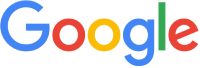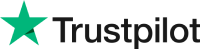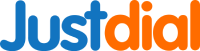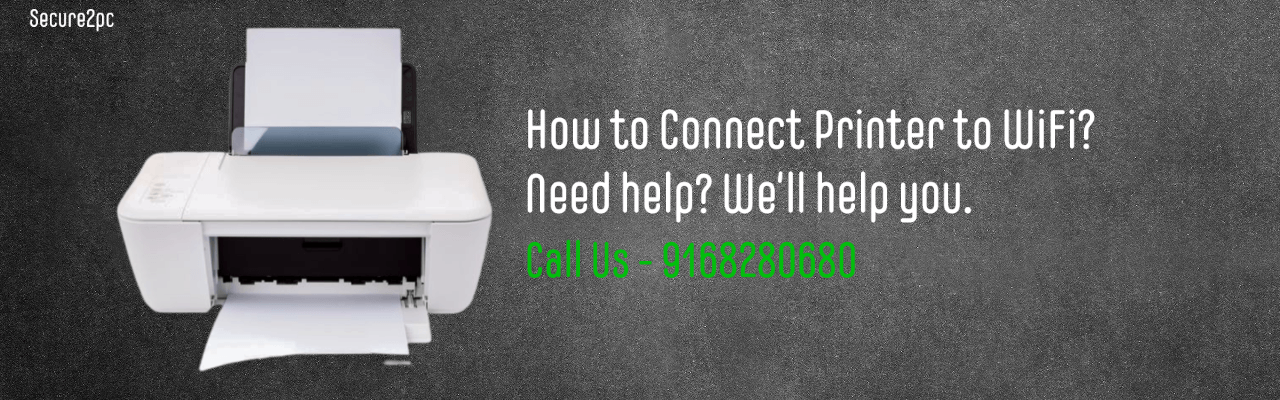Connecting Your Computer to Printer Wirelessly
In today's digital age, printing from a computer has become an essential part of our daily lives. Connecting a printer to WiFi can be a game-changer and easy for anyone looking to simplify their printing process. A wireless printer allows you to print documents or photos from any device connected to your WiFi network, without the need for cables.
In this article, we will guide you on how to connect your printer to WiFi. We will cover step-by-step instructions for popular printer brands, including Canon, HP, Epson, and Brother. Additionally, we will show you how to connect your computer to a wireless printer.
How to Connect Printer to WiFi: Canon
Connecting a Canon printer to WiFi is a simple process. Follow these steps to connect your Canon printer to your wireless network:
- Step 1: Turn on your Canon printer and press the "WiFi" button.
- Step 2: Press and hold the "WiFi" button until the power lamp flashes.
- Step 3: Press the "Color" button and wait until the WiFi lamp flashes.
- Step 4: Press the "WiFi" button on your router and wait for the connection to establish.
- Step 5: Check the connection status by printing a network configuration page.
How to Connect Printer to WiFi: HP
HP printers can be easily connected to WiFi using the following steps:
- Step 1: Turn on your HP printer and press the "Wireless" button.
- Step 2: Choose "Settings" and select "Wireless Setup Wizard."
- Step 3: Follow the on-screen instructions to select your network and enter your WiFi password.
- Step 4: Wait for your printer to connect to your wireless network.
- Step 5: Print a network configuration page to check the connection status.
Ready to experience the Secure2pc difference? Contact us today to schedule appointment for Wifi Setup.
How to Connect Printer to WiFi: EPSON
To connect an Epson printer to WiFi, follow these steps:
- Step 1: Turn on your Epson printer and press the "WiFi" button.
- Step 2: Select "WiFi Setup" and choose "WiFi Setup Wizard."
- Step 3: Follow the on-screen instructions to select your network and enter your WiFi password.
- Step 4: Wait for your printer to connect to your wireless network.
- Step 5: Print a network configuration page or Test Page to check the connection status.
How to Connect Printer to WiFi: Brother
To connect a Brother printer to WiFi, follow these steps:
- Step 1: Turn on your Brother printer and press the "Menu" button.
- Step 2: Select "Network" and choose "WLAN."
- Step 3: Select "Setup Wizard" and follow the on-screen instructions to select your network and enter your WiFi password.
- Step 4: Wait for your printer to connect to your wireless network.
- Step 5: Print a network configuration page to check the connection status.
How to Connect Your Computer to Printer Wirelessly and Connect HP Deskjet Printer to WiFi
Learn how to connect your computer to printer wirelessly and specifically how to connect an HP Deskjet printer to WiFi. In this technology age, being able to connect your printer to your computer wirelessly is essential for convenience and productivity. This article will guide you on how to connect your computer to printer wirelessly and specifically how to connect an HP Deskjet printer to WiFi.
- Step 1: Check your wireless network and computer compatibility. Before anything else, make sure that your computer and printer are compatible and that they are both connected to the same wireless network. Check if your computer has built-in WiFi capability, or if you need to use a wireless adapter.
- Step 2: Turn on your printer and enable its WiFi feature. Make sure that your printer is turned on and connected to a power source. Press the WiFi button on your printer to enable its wireless feature. Wait for the WiFi light to blink.
- Step 3: Connect your printer to your wireless network. On your printer’s control panel, select the Setup option and choose Wireless LAN Setup. Follow the instructions and enter your network’s SSID and password to connect your printer to your wireless network.
- Step 4: Install the printer software. Insert the installation CD that came with your printer or download the software from the manufacturer’s website. Follow the installation wizard to complete the setup.
- Step 5: Connect your computer to the printer wirelessly. Once the printer software is installed, your computer should automatically detect your printer. Go to your computer’s Control Panel and select Devices and Printers. Click on Add a Printer and select your printer from the list of available devices. Follow the instructions to complete the setup.
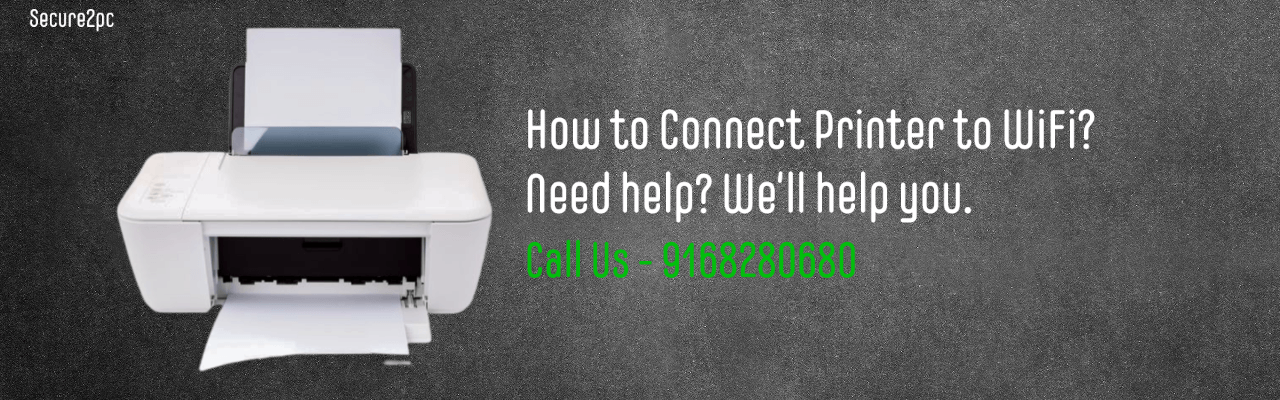
Connecting an HP Deskjet Printer to WiFi
- Step 1: Prepare your printer. Make sure that your printer is turned on and connected to a power source. Press the Wireless button on your printer’s control panel to enable its wireless feature.
- Step 2: Connect your printer to your wireless network. Press the Wireless button again and wait for the Wireless light to blink. On your computer, go to the WiFi settings and select your printer’s network from the list of available networks. Enter the network password and wait for the connection to be established.
- Step 3: Install the printer software. Download the latest printer software from the HP website or use the installation CD that came with your printer. Follow the instructions to install the software.
- Step 4: Connect your computer to the printer wirelessly. Once the printer software is installed, your computer should automatically detect your printer. Go to your computer’s Control Panel and select Devices and Printers. Click on Add a Printer and select your HP Deskjet printer from the list of available devices. Follow the instructions to complete the setup.
- Step 5: Connect your computer to the printer wirelessly. Once the printer software is installed, your computer should automatically detect your printer. Go to your computer’s Control Panel and select Devices and Printers. Click on Add a Printer and select your printer from the list of available devices. Follow the instructions to complete the setup.
Conclusion: Connecting your computer to printer wirelessly is a simple process that can be done in just a few steps. By following the steps above, you can easily connect your computer to your printer wirelessly and enjoy the convenience and productivity it offers. Specifically, if you have an HP Deskjet printer, you can easily connect it to WiFi using the steps provided. Enjoy wireless printing.