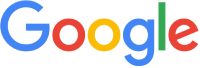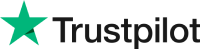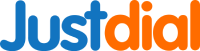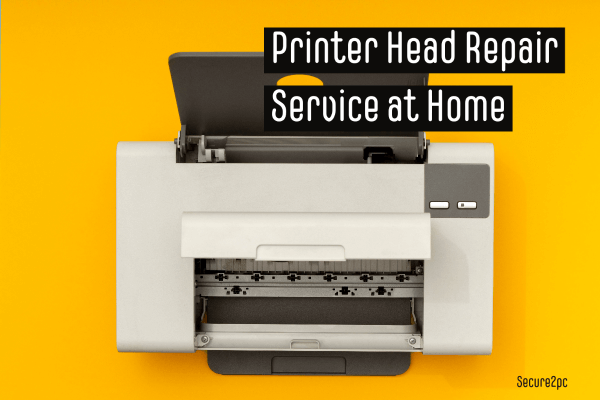How to Clean Printer Heads for Canon Printers
Cleaning the printer heads of a Canon printer is a simple process that can be done manually or automatically through the printer's software. Here are the steps to clean the printer heads manually:
- 1: Turn off your Canon printer and unplug it from the power source.
- 2: Remove the ink cartridges from the printer.
- 3: Locate the printer heads. They are usually located beneath the ink cartridges.
- 4: Dampen a lint-free cloth with distilled water and gently wipe the printer heads in a downward motion. Do not apply too much pressure, as this may damage the printer heads.
- 5: Repeat the process until you see no more ink residue on the cloth.
- 6: Allow the printer heads to dry for at least 15 minutes.
- 7: Reinsert the ink cartridges and turn on the printer.
If you prefer to clean the printer heads automatically through the printer's software, follow these steps:
- 1: Press the "Maintenance" button on your Canon printer.
- 2: Use the arrow keys to select "Cleaning" and press "OK".
- 3: Follow the on-screen instructions to initiate the cleaning process.
Get Cost-Effective Printer Repair Near me in Pune at Home Services.
| Type |
Cost |
| ⚡ Printer Head Cleaning |
Rs. 349 |
| ⚡ Head Change |
Rs. 1799 |
| ⚡ Head Cleaning - Software |
Rs. 349 |
| ⚡ Head Fire - Clogged |
Rs. 999 |
How to Automatically Clean HP Printer Cartridges
HP printers have an automatic cleaning feature that allows you to clean the printer cartridges quickly. Follow these steps to clean your HP printer cartridges:
- 1: Turn on your HP printer.
- 2: Open the printer software on your computer.
- 3: Click on "Tools" and select "Clean Cartridges".
- 4: Follow the on-screen instructions to initiate the cleaning process.
Printer Head Cleaning
If you notice that your printer is producing streaky or faint prints, it may be time to clean the printer heads. Here are the steps to clean the printer heads:
- 1: Turn off your printer and unplug it from the power source.
- 2: Remove the ink cartridges from the printer.
- 3: Dampen a lint-free cloth with distilled water and gently wipe the printer heads in a downward motion. Do not apply too much pressure, as this may damage the printer heads.
- 4: Repeat the process until you see no more ink residue on the cloth.
- 5: Allow the printer heads to dry for at least 15 minutes.
- 6: Reinsert the ink cartridges and turn on the printer.
In conclusion, keeping your printer heads clean is crucial to maintaining the quality of your prints and preventing potential damage to your printer. We hope these instructions help you clean the printer heads of your Canon and HP printers.
Frequently Asked Question on Printer Head Cleaning
Q: Why do I need to clean my printer heads?
A: Over time, the printer heads can become clogged with dried ink, leading to poor print quality or no print at all. Cleaning the printer heads can help to maintain optimal print performance.
Q: How often should I clean my printer heads?
A: It depends on how often you use your printer. For heavy users, it is recommended to clean the printer heads every few weeks. For moderate users, cleaning every month or two should be sufficient.
Q: How do I know if my printer heads need cleaning?
A: You may notice streaks or lines in your printouts, or the colors may appear faded or distorted. If you suspect that your printer heads are clogged, it is a good idea to perform a cleaning.
Q: Can I clean my printer heads manually?
A: Yes, you can clean your printer heads manually using a cleaning solution and a lint-free cloth. However, it is recommended to use automatic cleaning functions built into your printer or printer software to avoid damaging the printer heads.
Q: How do I use automatic cleaning functions on my printer?
A: Refer to your printer's user manual or printer software for instructions on how to initiate automatic cleaning functions. Some printers have a built-in cleaning function accessible through the control panel or LCD screen.
Q: Are there any precautions I should take when cleaning my printer heads?
A: Always turn off the printer and unplug it from the power source before cleaning. Use a lint-free cloth and be careful not to scratch or damage the printer heads. If you are using a cleaning solution, make sure to use a solution recommended by the printer manufacturer.
For Epson printers, such as the Epson L3110, accessing the printer Head Cleaning option can be done by pressing the 'Menu' button, scrolling down and selecting 'Maintenance', then 'Head Cleaning'. If this doesn't work, then you can try inserting a few sheets of A4 size paper and pressing the 'Load/Eject' button to clean the print head.
If you are using a Canon printer, you will want to access the 'Maintenance' tab in the printer's settings. From there you will see the 'Head Cleaning' option which will allow your printer to perform a full cleaning.
HP printers offer advanced cleaning options and full troubleshooting tools, located in the 'Printer and Supplies' tab. From here you can access the 'Clean Printhead' option and choose either a short or deep cleaning for optimal performance.
If head cleaning with the printer's built in tools doesn't work, there are a variety of third-party software solutions available for download. Epson printers such as the L120 offer a cleaning utility called 'Print Head Cleaner' which can be downloaded through their website. Similarly, HP printers can access the HP Easy Printer Care Software from the download page.
No matter what type of printer manufacturer you are using, taking time to clean your printer head is essential for clear, high quality prints. Follow the steps outlined above for Epson, Canon, and HP printers to keep your prints looking sharp.
This content was last updated on 01/05/2025 at 12:09 PM.
We do not service in PCMC (Pimpri-Chinchwad) areas.